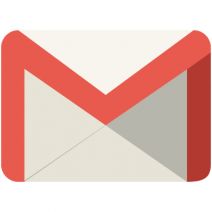The Connection, Inc Blog
Gmail is a great way to take advantage of business email, but do you know all of the ins and outs of how to use some of its finer details? Today’s tip is dedicated to going over some of the more useful features of Gmail, like filters and labels--both of which will be helpful in controlling your inbox.
Labels and Filters
Gmail helps you keep your messages organized through the use of labels and filters. Basically, you can assign rules that will apply to any messages that you receive. By effectively using filters, you can make browsing your inbox more efficient, as well as consolidate similar messages with little effort.
For example, a filter could be used to assign a label to any message that holds “quarterly report” in the subject line. These labels would then be applied to any incoming messages that have that specific criteria.
Creating a Filter
To create a filter in Gmail, just follow these steps:
- Click the down arrow in the search bar. You can then select specific details that you want to include in your search criteria.
- Select the criteria that you want your filter to look for. Once you’ve done so, click on Create filter with this search.
- You’ll then be provided with several options, one of which will automatically mark your conversation as important. Be sure to select the option to Apply the label.
- Next, select the drop-down menu that’s labeled Choose label. You can then create a new label or one that has already been made.
- Once the filter has been configured, select the Create Filter button.
Creating a Label
You can also apply labels to your messages, but in order to do so, you first need to make the label. You’ll be able to both apply labels as you receive messages, or apply them to existing messages. We’ll walk you through the process:
- In Gmail, click on the More option on the left side of the screen.
- Next, select Create new label.
- Provide a name for your label and create it.
Now all you have to do is apply the label to your messages.
- First, open up the message you want to apply the label to.
- At the top of your screen, select the Label button. You can add a label to any group of messages provided you have selected them all before you click the label button.
- You must then select each label you want to add. You can also create a new label at this point if you need to.
To learn more about how to take full control of your Gmail inbox, be sure to keep a lookout for similar articles from The Connection’s blog.
Google has contributed many useful applications and utilities to the average computer user, but one of the biggest standalone contributions that Alphabet, Inc. has made is Gmail, its email program. While this communications tool is comprehensive on its own, it only becomes more useful when paired with the right extensions. Today, we’ll review some of the ones that can best help you boost and sustain high levels of productivity.
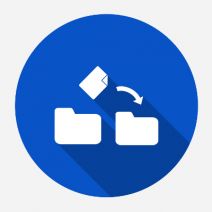 Google Contacts is a useful tool that allows you to share your contacts with other users. In fact, it’s a great tool in general for any professional who is always on the move, and has to have access to a set of work contacts through an Android device. Today, we’ll help you import and export your Google Contacts to a different Google or Outlook account.
Google Contacts is a useful tool that allows you to share your contacts with other users. In fact, it’s a great tool in general for any professional who is always on the move, and has to have access to a set of work contacts through an Android device. Today, we’ll help you import and export your Google Contacts to a different Google or Outlook account.
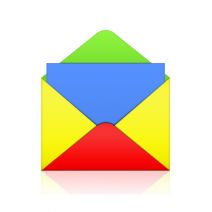 Gmail is a great email client, but not everyone uses it as their primary method of email communication. Some might prefer Microsoft Outlook, or they might still be using Yahoo Mail. Even if Google wants you to be using their email service, they know that they can’t win them all. For those who want the experience of Gmail without switching providers, you can now do so on the Gmail app for Android.
Gmail is a great email client, but not everyone uses it as their primary method of email communication. Some might prefer Microsoft Outlook, or they might still be using Yahoo Mail. Even if Google wants you to be using their email service, they know that they can’t win them all. For those who want the experience of Gmail without switching providers, you can now do so on the Gmail app for Android.
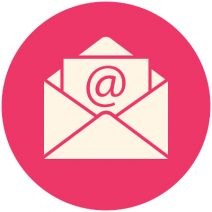 One of the most unpleasant aspects regarding email is the anxiety associated with sending an important message. Did the message really send? Has the recipient read it yet? Should I contact them and ask if they got my email? The struggle is real. Thankfully, there’s a Chrome extension designed to alleviate this stress by answering these pressing questions.
One of the most unpleasant aspects regarding email is the anxiety associated with sending an important message. Did the message really send? Has the recipient read it yet? Should I contact them and ask if they got my email? The struggle is real. Thankfully, there’s a Chrome extension designed to alleviate this stress by answering these pressing questions.
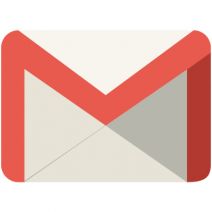 We’ve all sent emails at some point that were either better left unsent, or were intended for a different recipient. With Gmail’s new Undo Send feature, you now have the power to transcend the depths of time and space to take back your thoughts… within approximately 30 seconds, that is. It’s a race against time. Are you up to the challenge?
We’ve all sent emails at some point that were either better left unsent, or were intended for a different recipient. With Gmail’s new Undo Send feature, you now have the power to transcend the depths of time and space to take back your thoughts… within approximately 30 seconds, that is. It’s a race against time. Are you up to the challenge?
News & Updates
Understanding IT
Get the Knowledge You Need to Make IT Decisions
Technology is constantly evolving, and keeping up can feel overwhelming. Whether you want to understand cybersecurity threats, explore automation, or learn how regulations like PCI DSS impact your business, we’ve made it easy to access clear, straightforward insights on key IT topics.
Contact Us
Learn more about what The Connection can do for your business.
The Connection
51 Village CT
Hazlet, New Jersey 07730